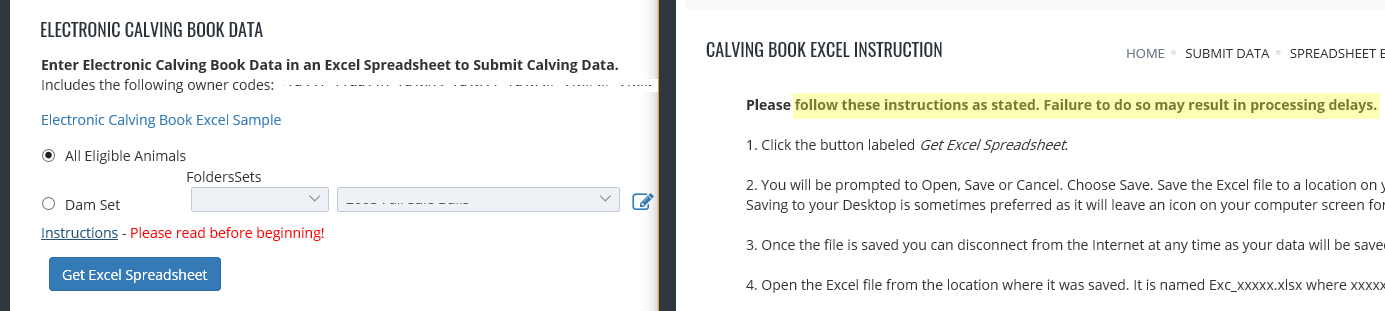Registrations and Registrations with Transfer menu options allows
a breeder to submit data online. Fill in all of the applicable fields for
registration of the animal. After entry is complete for the animal, choose Save
to save the registration to your cart. Please note that saving a registration to
the cart does not submit the animal for registration to the association. You
have to perform the Cart Checkout process to submit the registration
applications to the Association. If there are errors and the registration
application cannot be saved the errors will be displayed on the screen and the
user can make the appropriate changes to correct the errors and choose Save
again to re-validate and save to cart. Once the registration application is
error-free the information is saved in your cart and a blank registration
application entry page is returned to your screen.
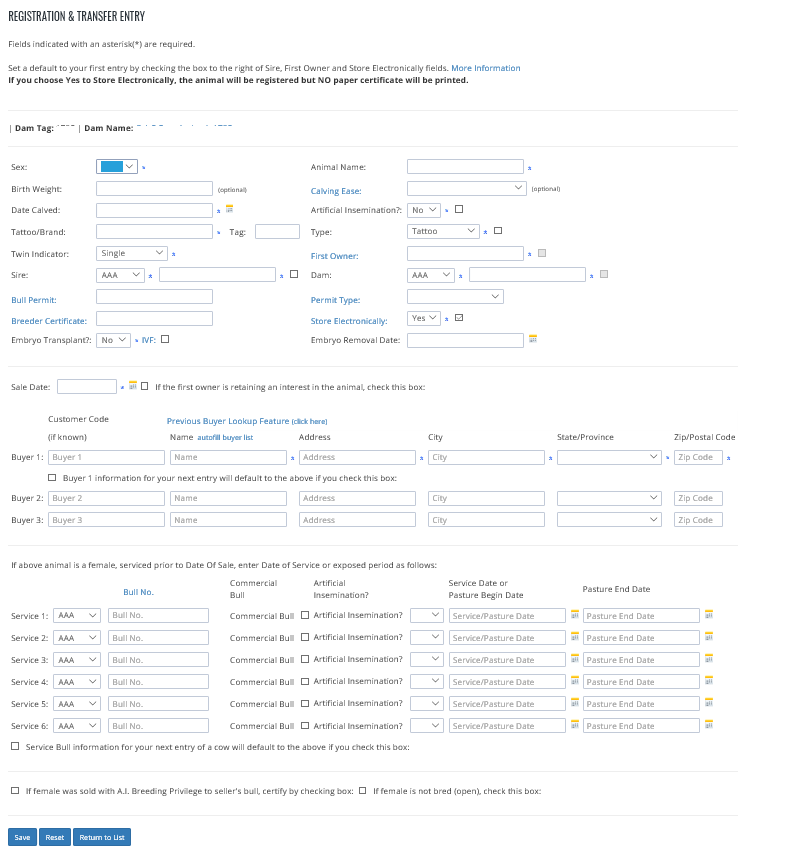
EZ Registrations The first screen is a search screen to allow the user to choose the birth dates of the weanings to register. Clicking on the Search button without changing the criteria will give you calves born in the last year that have weaning weights reported but have not yet been registered. The user can change the birth year to any previous birth year. A sort order can also be chosen.
After the user clicks the Search button the screen displays a list of calves in the sort order requested. Choose the calf to register clicking on the edit icon link next to the appropriate calf. A partially completed registration form will appear. Name the calf and choose 'Yes' if the calf was produce of artificial insemination. Complete any other applicable fields and click Save. Once saved the program will return you to the previous list of calves to continue the process or you can Proceed to Cart and perform the checkout process.
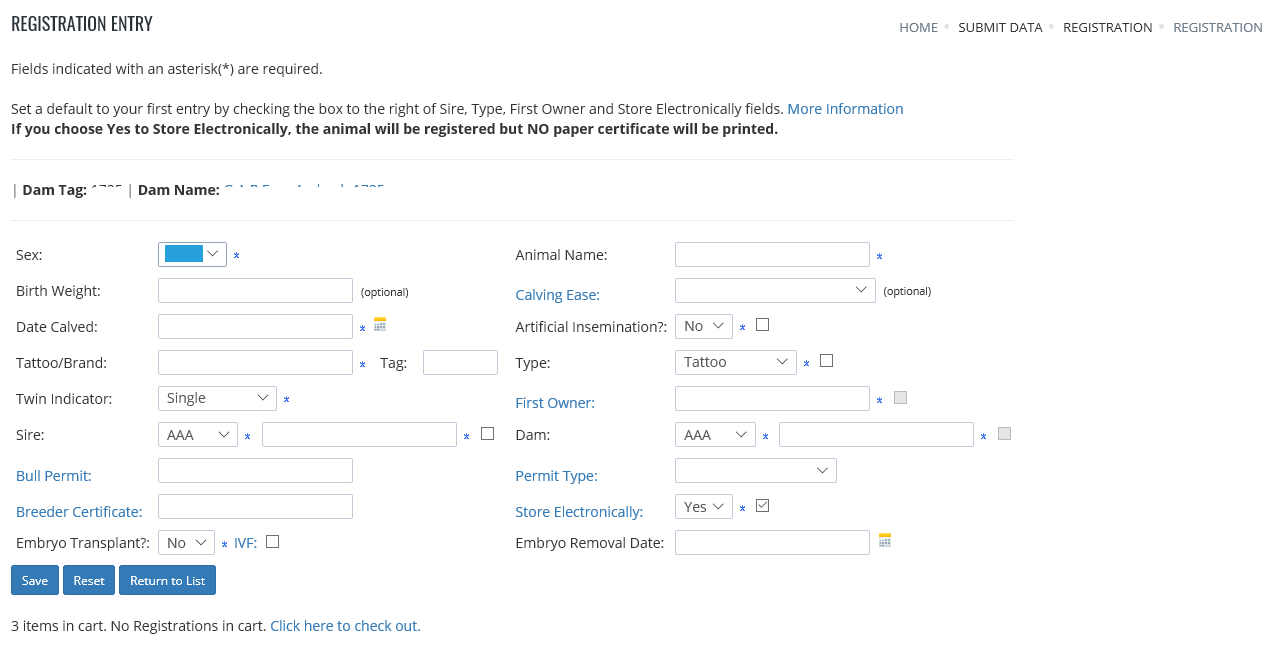
Weaning entry menu option.When a user chooses to submit weights from the
menu page of the www.angusonline.org web site, a new page is displayed with a
listing of all of the current dams. This list is sorted by the dam's tag. You can select a dam to enter a calf and it's
weaning weight or you can enter a dam tag and click Get Dam by Tag / Add
Dam button. If you leave the tag blank it will add a dam. At this point the weaning entry screen is displayed. Fill in all of the
applicable fields for the animal. Fields indicated with blue icon next to them are
required entry fields. For further information on the fields in this entry
screen click here. After entry is complete for the animal, choose Save to save
the weight to your cart. Please note that saving a weight to the cart does not
submit the animal to the association for processing. You have to perform the
Cart Checkout process to submit the weights to the association. If there are
errors and the weaning weight cannot be saved, the errors will be displayed on
the screen and the user can make the appropriate changes to correct the errors
and choose Save again to re-validate and save to cart. Once the entry is
error-free the information is saved in your cart and the dam selection page is
returned to your screen.
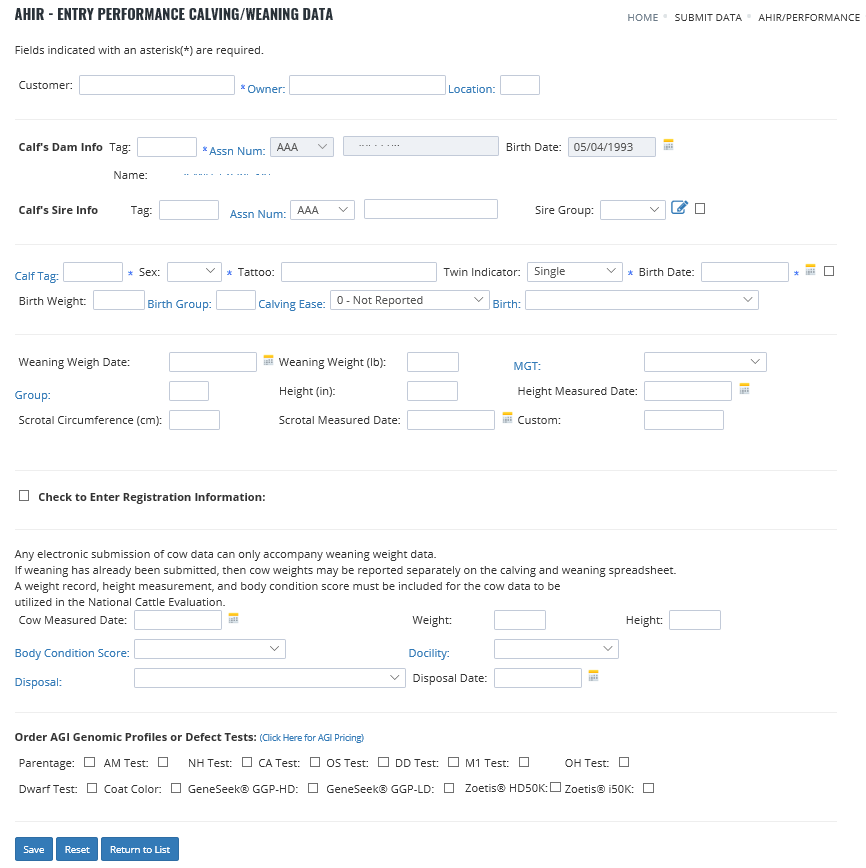
Scrotal entry. When a user chooses to submit scrotal measurements from
the menu page of the www.angusonline.org web site, a new page is displayed with
a listing of all of the current dams with bull calves. This list is sorted by
the calf's tag. Other sort options are available. You can select a dam to enter
a calf and it's scrotal measurement or you can enter a calf tag and click Get
Calf by Tag / Add Calf or leave the tag blank to add a calf. At this point the scrotal entry screen is
displayed. Fill in all of the applicable fields for the animal. Fields indicated
with a blue icon next to them are required entry fields. After entry is complete for the
animal, choose Save to save the measurement to your cart. Please note that
saving a measurement to the cart does not submit the animal to the association
for processing. You have to perform the Cart Checkout process to submit the
measurements to the association. If there are errors and the scrotal measurement
cannot be saved, the errors will be displayed on the screen and the user can
make the appropriate changes to correct the errors and choose Save again to
re-validate and save to cart. Once the entry is error-free the information is
saved in your cart and the dam selection page is returned to your screen.
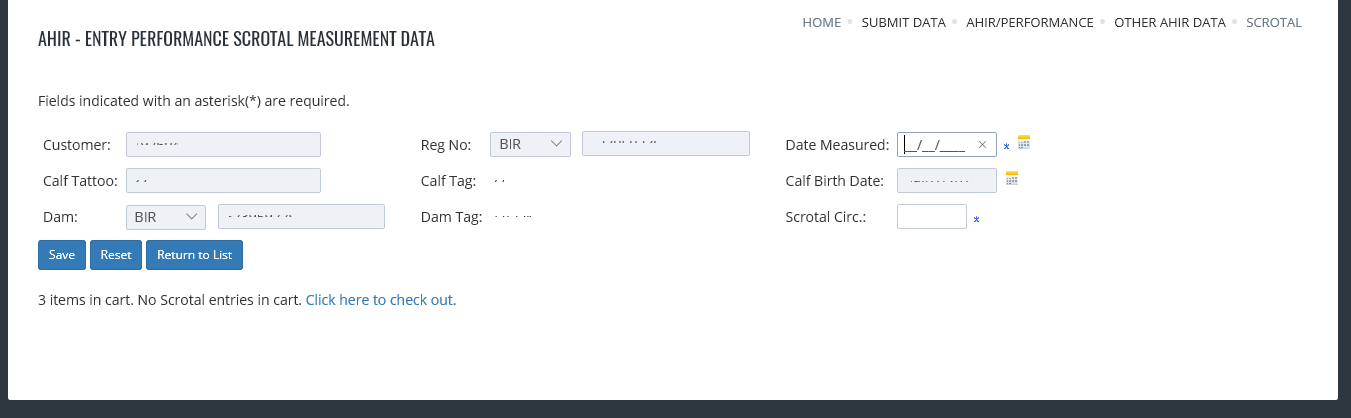
AHIR Sire Group Data Sire groups are used to record breeding when
multiple sires are used in the pasture. When a user chooses to submit sire group
enrollment from the menu page of the
www.angusonline.org
web site, a new page is displayed with fields for
entering the sire group enrollment data. Fill in all of the applicable fields
for enrollment of the animal. Fields indicated with a blue icon next to them are required
entry fields. After entry is complete for the sire group, choose Save to save
the sire group enrollment to your cart.
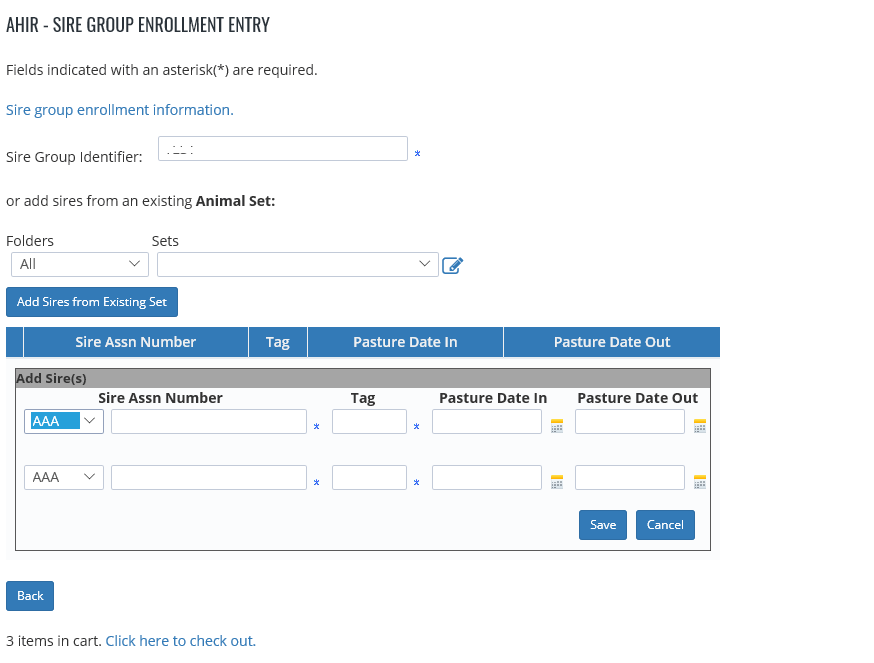
AHIR Yearling Heifer Breeding Data or AHIR Cow Herd Breeding Data
The collection of breeding records in the AHIR Program will build a database
that will be used to examine reproductive performance in the cowherd, ultimately
providing the information to generate useful genetic predictions for
reproductive traits. To enter breeding information, select a cow from the list
or enter a cow registration number in the field provided and click on the 'Get
Cow by Reg No/Add Cow' button. Fill in all of the applicable fields for the
breeding. Fields indicated with a blue icon next to them are required entry fields. Refer
to the breeding page for more information on breeding entry.
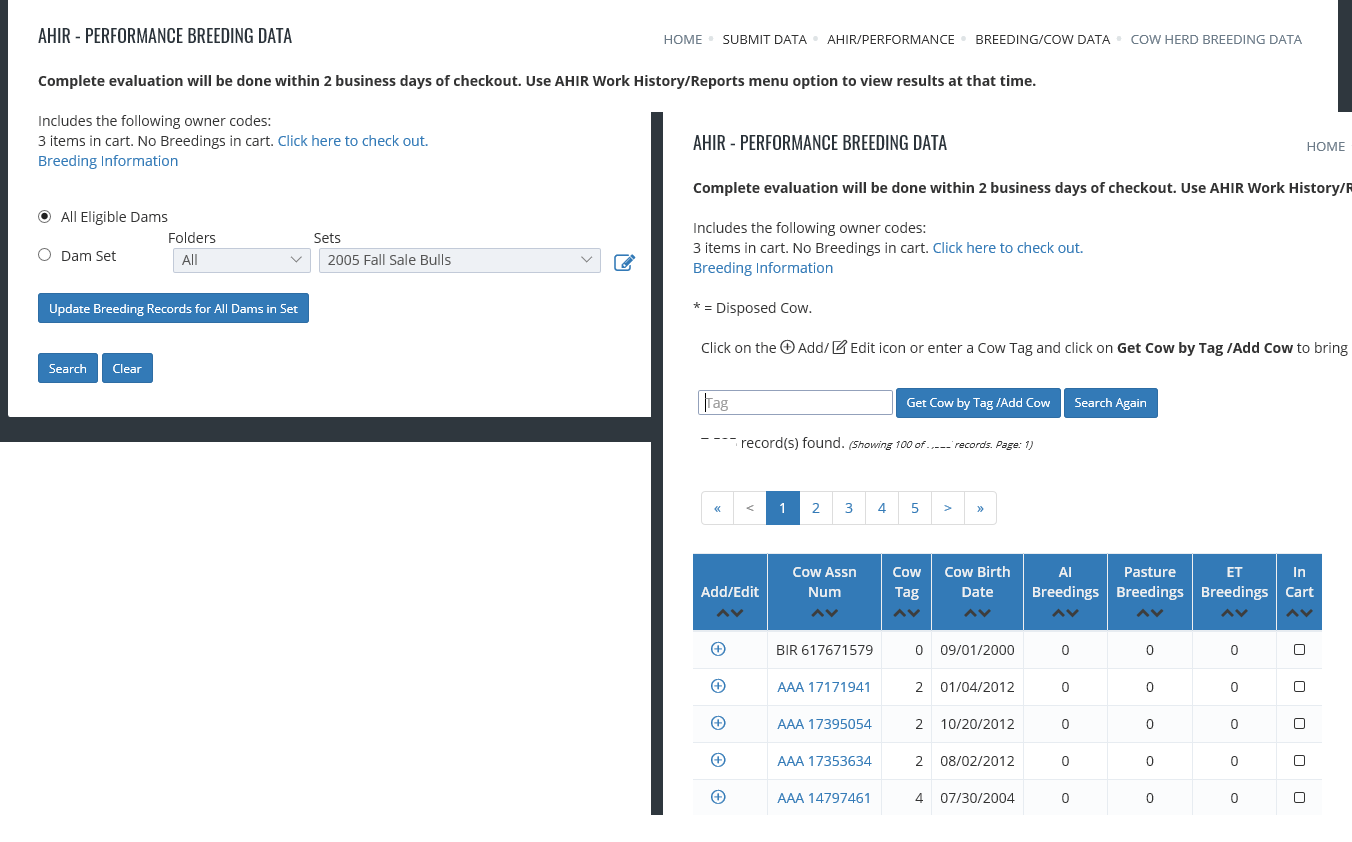
Click on the dam's registration number and fill in the form shown below.
Each section AI / Pasture and the new ET can be expanded or collapsed.
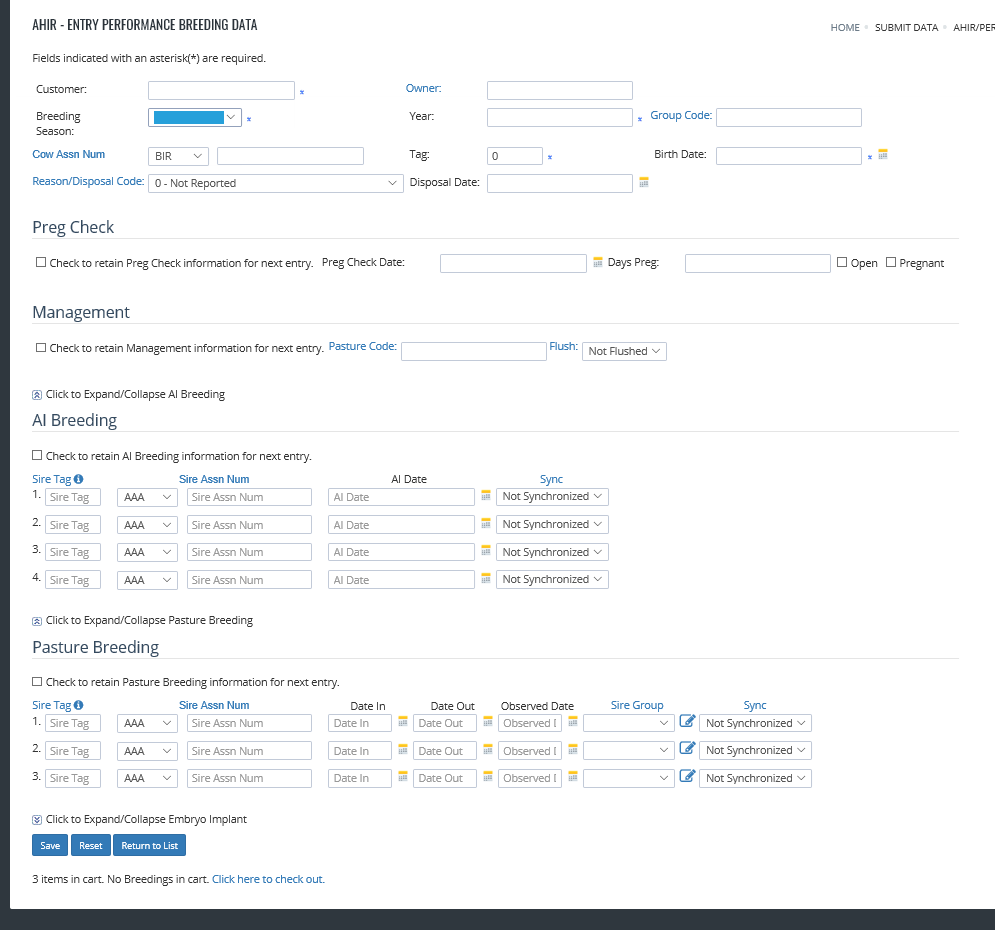
Purchase Angus Performance Pedigrees
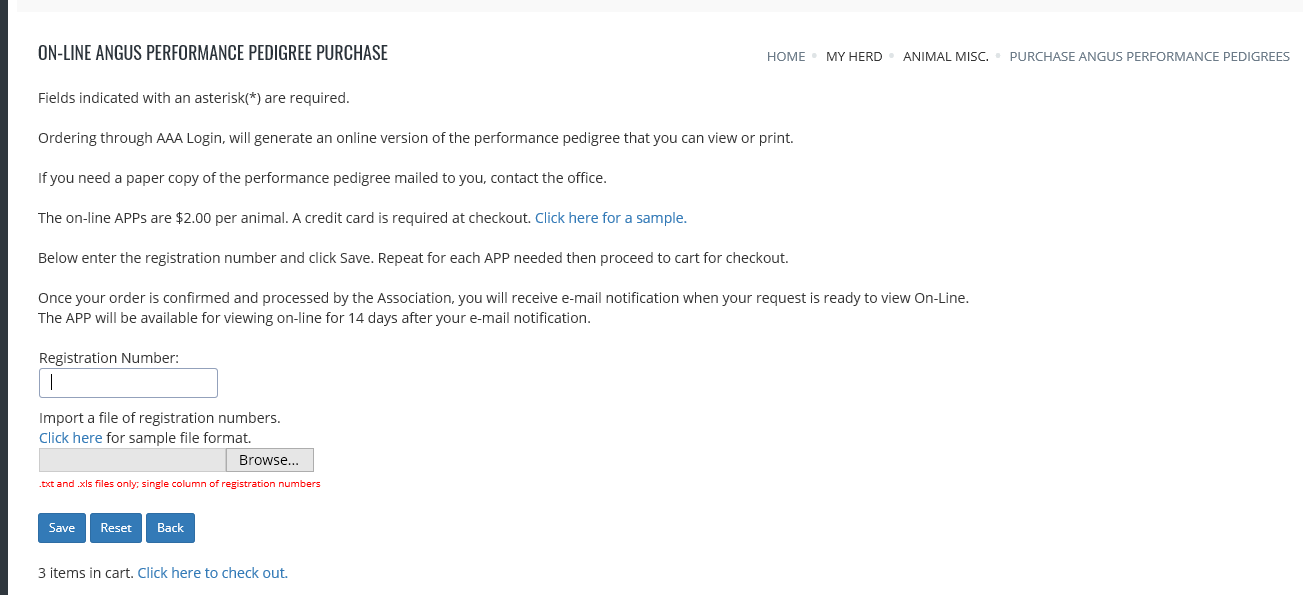
Pay Your Balance menu option shows the outstanding balance due the
Association and/or Angus Media. Select all or check individual rows to
pay. Click the appropriate button to go to the page to enter your credit card
information. Click Secure Checkout to finalize the transaction over a secure
internet connection.
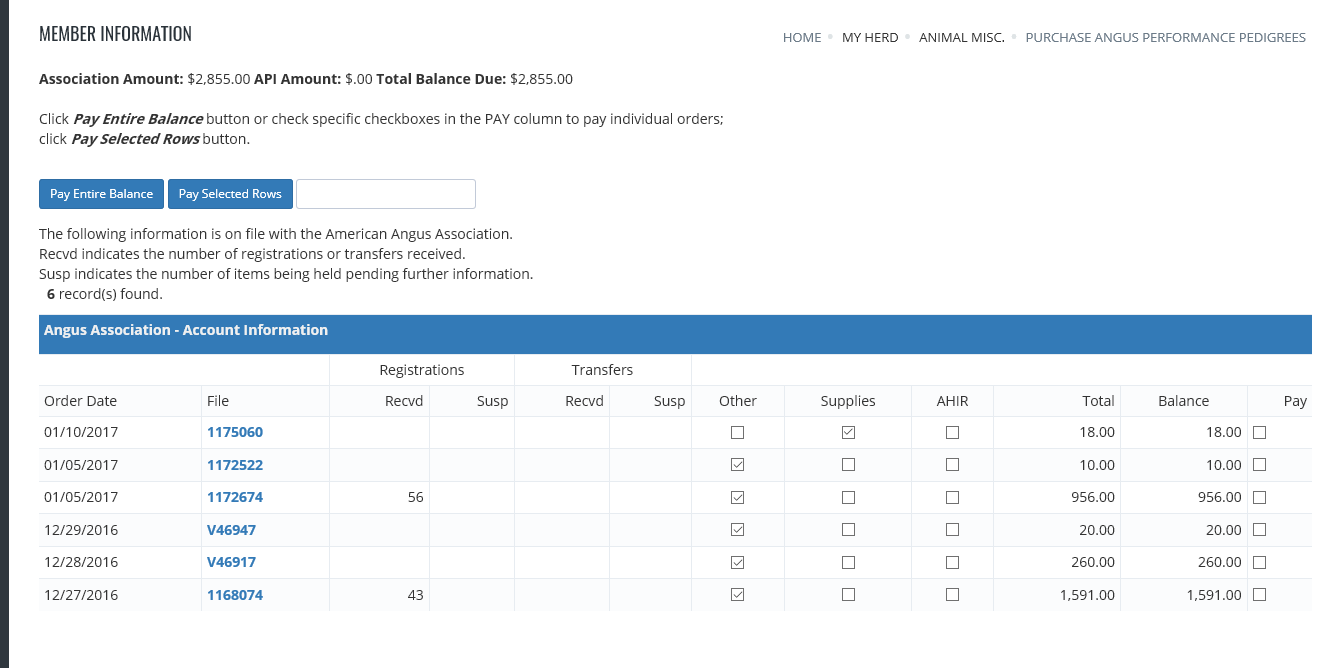
Purchase AI Certicates for bulls you own and the
Transfer AI
Certificates
from your AI inventory menu options allow breeders to purchase
and transfer AI Certificates online. Purchasing: Fill in the bull's registration
number and the quantity you wish to purchase. After you click Save, if no
errors, you will be taken to the AI Transfer Screen where you can transfer AI's
to one or more customers. Transferring: Fill in the bull's registration number,
the transfer to customer code (their AAA member or affiliate code), and the
quantity to transfer. After you click Save, if no errors, this transfer screen
will be returned so you can transfer AI's to more customers. Use menu link or
click here to purchase AI's on other bulls.
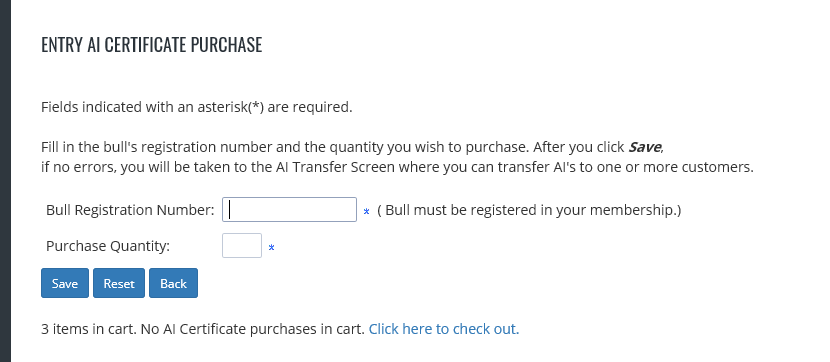
Spreadsheet Entry Tab - members may login offline and enter data in an Excel spreadsheet while offline.
Click on a link, such as: Electronic Calving Book Data, select either All Eligible Animals or a Dam set and click the
'Get Excel Spreadsheet' button. The search will return with a command to open or save an Excel file which can then
be used offline to enter data at your convenience. Instructions should be read before entering and saving your file, since
moving or adding columns will result in processing delays. Files should be emailed as an attachment to Hostmaster@angus.org
for processing. Any questions may be emailed to hostmaster@angus.org, also.